Integration Options
Jobs
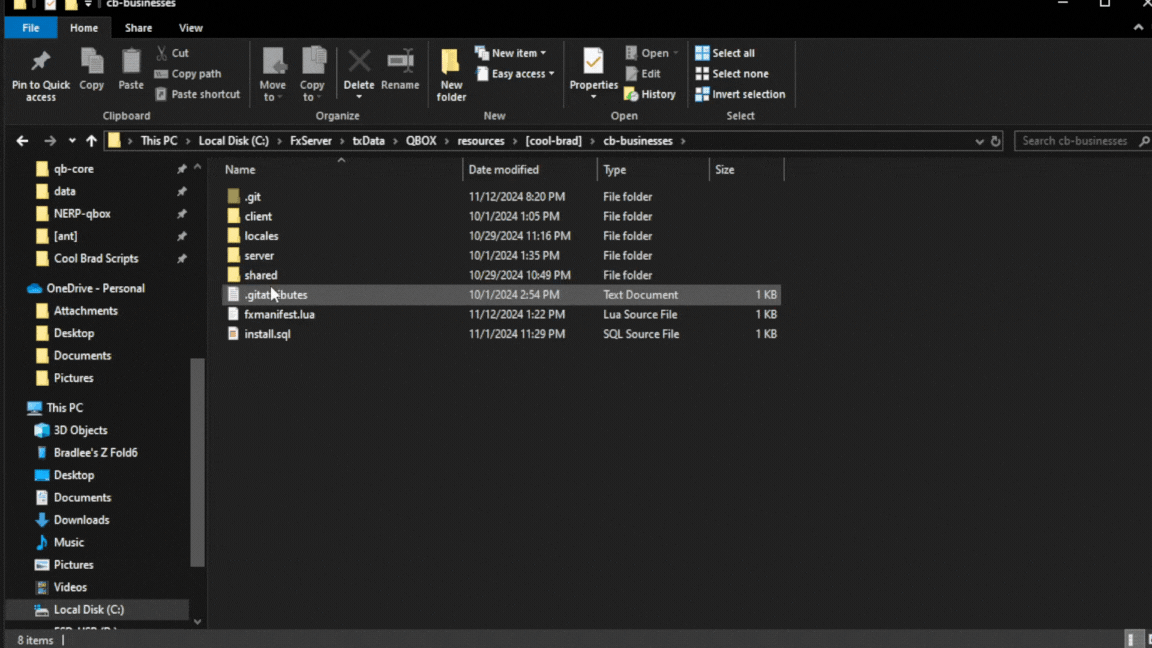
Description
The jobs folder is where you will place the configuration file for your individual jobs. We offer a variety of pre-configured jobs here.
Recipes
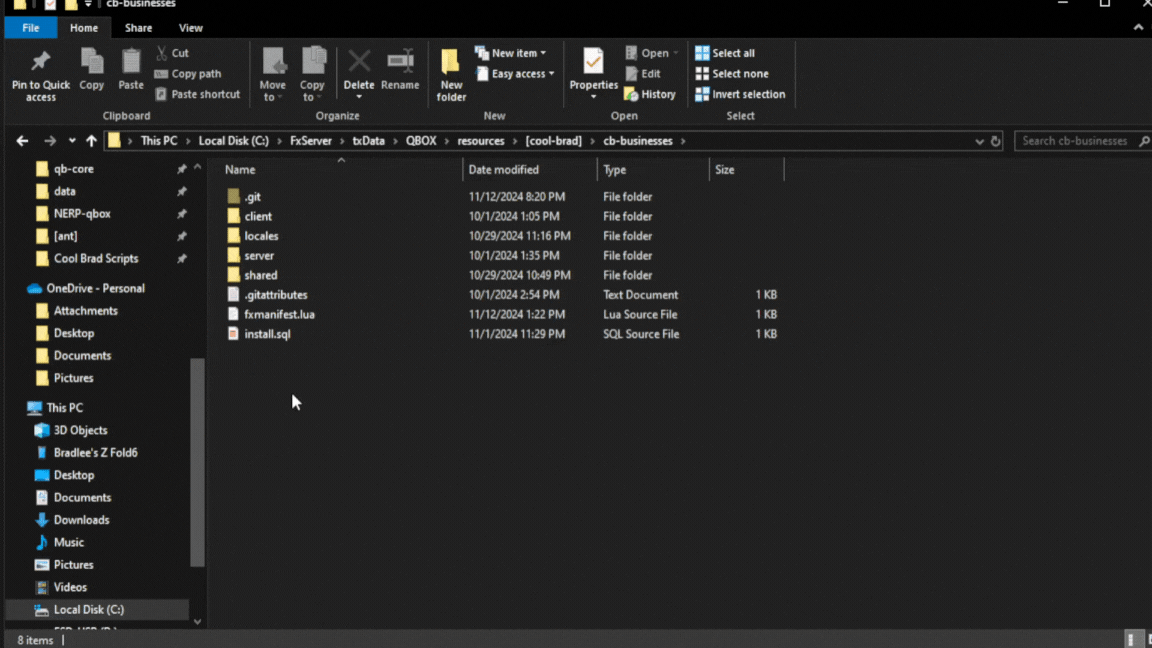
Description
In the shared/recipes folder, you can set up custom recipes for your jobs. These recipes define the specific items your business can create. By organizing your recipes here, we make it easy for you to manage and update crafting processes across your business operations. This approach ensures consistency and streamlines item creation for your server.
Blips
Description
A "Blip" is a customizable map marker for identifying specific locations on a map interface. This function allows the creation of a blip for a specified business, adding visual markers that can represent anything from businesses to points of interest.
Parameters
| Parameter | Type | Description |
|---|---|---|
| name | string | The display name of the blip, visible on the map when hovered over. |
| useBlip | boolean | Determines whether to display the blip on the map. Set to true to display, or false to hide. |
| coords | vector | Coordinates for the blip’s location, defined as a 3D vector in the format vec3(x, y, z). Ensure accuracy to place the blip correctly. |
| sprite | integer | Defines the icon style for the blip. The number corresponds to specific icons in your system's sprite library. |
| scale | float | Adjusts the blip size on the map. Use values from 0.1 (small) to 1.0 (large). |
| color | integer | Sets the color of the blip, represented as an integer code referring to predefined colors in your system. |
Example
blip = {
name = "Vanilla Unicorn",
useBlip = true,
coords = vec3(129.0, -1299.1, 29.24),
sprite = 121,
scale = 0.7,
color = 48,
}Notes
- Ensure
useBlipis set totrueto activate the blip on the map. - Coordinates should be accurate to prevent misplacement on the map.
- Check the sprite library and color reference guide to choose appropriate values for your context.
Duty
Description
The "Duty" functionality defines an interactive marker on the map, commonly used to toggle a player’s duty status for a specific job.
Parameters
| Parameter | Type | Description |
|---|---|---|
| label | string | The name or label displayed for the duty marker, which helps identify its purpose. |
| icon | string | Defines the icon representing the duty marker. This should follow the Font Awesome icon format, such as fa-solid fa-toggle-on. |
| coords | vector | The exact 3D coordinates for placing the duty marker, specified as vector3(x, y, z). |
| length | float | The length of the interactive duty area. Adjust for wider or narrower areas. |
| width | float | The width of the interactive duty area, helping define the interaction boundaries. |
| height | float | The height of the duty area, useful in vertical spaces to ensure the correct interaction boundary. |
| heading | integer | Defines the rotation of the duty marker, specified in degrees. This helps orient the marker correctly within the map. |
Example
duty = {
{
label = "Toggle Duty",
icon = "fa-solid fa-toggle-on",
coords = vector3(129.261, -1284.978, 29.593),
length = 0.6,
width = 0.6,
height = 0.5,
heading = -62,
}
}Notes
- Ensure coordinates are precise for correct placement of the duty marker.
- The
headingparameter helps orient the duty marker within its designated location. Adjust as necessary to face the desired direction. - The Font Awesome icon can be customized to match the visual style or purpose of the duty marker.
- You can add multiple duty zones if you wish.
Payment
Description
Creates an interactive marker on the map for customer payments. This marker allows an employee to initiate a transaction with a customer, specifying various payment details and directing funds as needed.
Parameters
| Parameter | Type | Description |
|---|---|---|
| label | string | The name or label displayed for the payment marker, identifying its purpose. |
| icon | string | The icon representing the payment marker, following the Font Awesome format, such as fa-solid fa-cash-register. |
| coords | vector | The exact 3D coordinates for placing the payment marker, specified as vector3(x, y, z). |
| length | float | The length of the interactive payment area. Adjust based on transaction location requirements. |
| width | float | The width of the interactive payment area, defining interaction boundaries. |
| height | float | The height of the payment area, useful in vertical spaces to ensure correct interaction boundaries. |
| heading | integer | Defines the rotation of the payment marker in degrees, helping orient it correctly on the map. |
Example
payment = {
{
label = "Charge Customer",
icon = "fa-solid fa-cash-register",
coords = vector3(130.900, -1282.298, 29.515),
length = 0.5,
width = 0.5,
height = 0.5,
heading = -62,
}
}Notes
- Ensure the
coordsparameter is accurate to correctly position the payment marker. - The
headingparameter helps orient the marker within its designated location; adjust as necessary. - Use the additional parameters within the
AddMoneyToJobAccountfunction to specify the allocation of payment funds. - You can add multiple payment zones if you wish.
Storage
Description
Creates an interactive marker on the map for accessing job storage. Employees must be on-duty in order to access the storage!
Parameters
| Parameter | Type | Description |
|---|---|---|
| label | string | The name or label displayed for the storage marker, identifying its purpose. |
| icon | string | The icon representing the storage marker, following the Font Awesome format, such as fa-solid fa-cash-register. |
| coords | vector | The coordinates for placing the storage marker, specified as vector3(x, y, z). |
| name | string | The unique name of the stash that you want to open. |
| length | float | The length of the storage area box zone. |
| width | float | The width of the storage area box zone. |
| height | float | The height of storage area box zone. |
| heading | integer | Defines the rotation of the storage area box zone. |
Example
storage = {
{
label = "Open Storage",
icon = "fa-solid fa-boxes-stacked",
coords = vector3(131.6051940918, -1283.7456054688, 28.775018692017),
name = "vanilla1",
length = 0.7,
width = 0.7,
height = 1,
heading = -150,
},
},Notes
- Ensure the
coordsparameter is accurate to correctly position the payment marker. - The
headingparameter helps orient the marker within its designated location; adjust as necessary. - Use the additional parameters within the
AddMoneyToJobAccountfunction to specify the allocation of payment funds. - You can add multiple storage zones if you wish.
Teleports
Description
Teleport zones let players move quickly between key areas within the business environment. This feature allows for seamless navigation.
Parameters
| Parameter | Type | Description |
|---|---|---|
| label | string | The displayed label for the teleport entry point. |
| icon | string | The icon for the teleport entry point, using Font Awesome format (e.g., fa-solid fa-arrow-right). |
| enter | vector3 | Coordinates for the teleport entry point, specified as vector3(x, y, z). |
| label2 | string | The displayed label for the teleport exit point. |
| icon2 | string | The icon for the teleport exit point, also using Font Awesome format (e.g., fa-solid fa-arrow-left). |
| exit | vector4 | Coordinates for the teleport exit point, specified as vector4(x, y, z, heading). The heading controls the direction the player faces upon exiting. |
| length | float | The length of the teleport area. |
| width | float | The width of the teleport area. |
| height | float | The height of the teleport area. |
| heading | float | The direction of the teleport entry point. Adjust as needed for orientation. |
Example
teleport = {
{
label = "Enter Bar",
icon = "fa-solid fa-arrow-right",
enter = vector3(126.28, -1281.77, 29.28),
label2 = "Exit Bar",
icon2 = "fa-solid fa-arrow-left",
exit = vector4(127.45, -1280.63, 29.27, 122.28),
length = 0.8,
width = 0.55,
height = 1,
heading = 298.63,
},
},Notes
- Ensure the
enterandexitcoordinates are accurate for proper teleport placement. - The
headingparameter forexitallows players to face a specific direction after teleporting. - Each teleport point can have unique
labelandiconproperties for easy identification. - Multiple teleport zones can be created as needed for complex navigation setups.
Crafting
Description
Crafting zones let players craft items for the business.
Parameters
| Parameter | Type | Description |
|---|---|---|
| label | string | The name or label displayed for the crafting area, identifying its purpose. |
| icon | string | The icon representing the crafting area, following the Font Awesome format, such as fa-solid fa-cash-register. |
| coords | vector | The coordinates for placing the crafting area, specified as vector3(x, y, z). |
| length | float | The length of the crafting area box zone. |
| width | float | The width of the crafting area box zone. |
| height | float | The height of crafting area box zone. |
| heading | integer | Defines the rotation of the crafting area box zone. |
Example
crafting = {
{
label = "Cutting Board",
icon = "fa-solid fa-utensils",
coords = vector3(1982.427, 3049.518, 47.318),
length = 0.5,
width = 0.5,
height = 0.4,
heading = 152.783,
}
},Notes
- Multiple crafting zones can be created as needed for complex setups.
Cooking
Description
Cooking zones also let players craft items for the business.
Parameters
| Parameter | Type | Description |
|---|---|---|
| label | string | The name or label displayed for the cooking area, identifying its purpose. |
| icon | string | The icon representing the cooking area, following the Font Awesome format, such as fa-solid fa-cash-register. |
| coords | vector | The coordinates for placing the cooking area, specified as vector3(x, y, z). |
| length | float | The length of the cooking area box zone. |
| width | float | The width of the cooking area box zone. |
| height | float | The height of cooking area box zone. |
| heading | integer | Defines the rotation of the cooking area box zone. |
Example
cooking = {
{
label = "Cooking",
icon = "fa-solid fa-utensils",
coords = vector3(1984.459228515625, 3050.330810546875, 47.36394424438476),
length = 1.5,
width = 0.6,
height = 0.5,
heading = 150,
}
},Notes
- Multiple cooking zones can be created as needed for complex setups.
Counters
Description
Counters are areas where employees can set purchased items for players to receive. They are designed to be an alternative to handing over multiple items one at a time.
Parameters
| Parameter | Type | Description |
|---|---|---|
| label | string | The name or label displayed for the counter. |
| icon | string | The icon representing the counter, following the Font Awesome format, such as fa-solid fa-cash-register. |
| coords | vector | The coordinates for the counter, specified as vector3(x, y, z). |
| name | string | The unique name of the stash that you want to open. |
| length | float | The length of the counter area box zone. |
| width | float | The width of the counter area box zone. |
| height | float | The height of counter area box zone. |
| heading | integer | Defines the rotation of the counter area box zone. |
Example
counter = {
{
label = "Yellow Jack",
name = "yellowjackcounter1",
icon = "fa-solid fa-wine-bottle",
coords = vector3(1984.7830810547, 3053.9560546875, 47.47942276001),
length = 1,
width = 0.7,
height = 0.5,
heading = -122.217,
}
},Notes
- Multiple counter zones can be created as needed for complex business setups.
Clothing
Description
Clothing areas designed to allow employees to put on a designated uniform. These areas also allow business owners to set the uniform for their employee.
Parameters
| Parameter | Type | Description |
|---|---|---|
| label | string | The name or label displayed for the clothing area. |
| icon | string | The icon representing the clothing area, following the Font Awesome format, such as fa-solid fa-cash-register. |
| coords | vector | The coordinates for the clothing area, specified as vector3(x, y, z). |
| length | float | The length of the clothing area box zone. |
| width | float | The width of the clothing area box zone. |
| height | float | The height of clothing area box zone. |
| heading | integer | Defines the rotation of the clothing area box zone. |
Example
clothing = {
{
label = "Clothing Menu",
icon = "fa-solid fa-arrow-right",
coords = vec3(107.66, -1305.48, 28.77),
length = 2.5,
width = 2,
height = 1,
heading = 210,
}
},Notes
- Multiple clothing areas can be created as needed for complex business setups.
Strippers
Description
Strippers are a feature that allows employees to hire dancers for entertainment. These areas also enable business owners to manage the hiring and dismissing of dancers.
Parameters
| Parameter | Type | Description |
|---|---|---|
| targetDistance | float | The distance within which the stripper can be targeted or interacted with. |
| cost | integer | How much money will it cost to throw money at the stripper. |
| stressRelief | object | Defines the stress relief range offered by the stripper, with min and max values. |
| coords | vector | The coordinates for the stripper area, specified as vector3(x, y, z). |
| heading | float | Defines the rotation of the stripper area zone. |
| target | object | An object defining the interaction options for hiring and sending home strippers. |
Example
stripper = {
targetDistance = 2.5,
cost = 10,
stressRelief = {
min = 2,
max = 5,
},
coords = {
{
coords = vector3(112.86, -1286.9, 27.46),
heading = 313.09
}
},
target = {
label = "Hire Strippers",
icon = "fa-solid fa-user-secret",
coords = vector3(129.261, -1284.978, 29.593),
length = 0.6,
width = 0.6,
height = 0.5,
heading = -62,
label2 = "Send Strippers Home",
icon2 = "fa-solid fa-house",
},
},Notes
- Strippers can provide stress relief to employees and customers within the designated range.
Beer
Description
The Beer area allows employees to craft beer for their customers!
Parameters
| Parameter | Type | Description |
|---|---|---|
| label | string | The name or label displayed for the beer area. |
| icon | string | The icon representing the beer area, using Font Awesome format, such as fa-solid fa-beer-mug-empty. |
| coords | vector | The coordinates for the beer area, specified as vector3(x, y, z). |
| length | float | The length of the beer area box zone. |
| width | float | The width of the beer area box zone. |
| height | float | The height of the beer area box zone. |
| heading | float | Defines the rotation of the beer area box zone. |
Example
beer = {
{
label = "Grab Beer",
icon = "fa-solid fa-beer-mug-empty",
coords = vector3(1981.108, 3051.623, 46.698),
length = 0.5,
width = 0.5,
height = 0.5,
heading = 57.081,
}
},Slushy
Description
The Slushy area provides an option for employees to pour a slushy drink, creating an interactive refreshment station.
Parameters
| Parameter | Type | Description |
|---|---|---|
| label | string | The name or label displayed for the slushy area. |
| icon | string | The icon representing the slushy area, using Font Awesome format, such as fa-solid fa-blender. |
| coords | vector | The coordinates for the slushy area, specified as vector3(x, y, z). |
| length | float | The length of the slushy area box zone. |
| width | float | The width of the slushy area box zone. |
| height | float | The height of the slushy area box zone. |
| heading | float | Defines the rotation of the slushy area box zone. |
Example
slushy = {
{
label = "Pour Slushy",
icon = "fa-solid fa-blender",
coords = vector3(133.286, -1286.091, 29.633),
length = 0.8,
width = 0.55,
height = 1,
heading = -150,
}
},